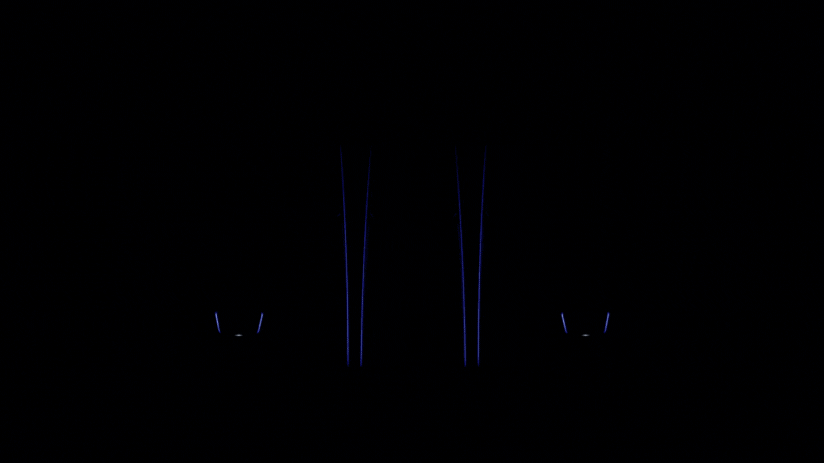How to monitor and optimise your home broadband

When you sign up as a new Telstra Home Broadband customer, we send you a Telstra Smart Modem. It’s more than just another stock modem, however: it’s got the goods where it counts.
Monitor your connections
Your Smart Modem may just look like an unassuming box, but on the inside is a whole lot of smarts on what makes technology in your home network tick.
We have a sophisticated yet simple Home Dashboard app that connects to your Smart Modem 2 to show you exactly what’s connected to your network. This includes devices that are currently connected, as well as devices that were previously connected.
This dashboard is great as it allows you to check which devices are connecting to your network so you can identify those you don’t recognise for additional security. You can also check on devices that are performing slowly to identify and troubleshoot them as required.
The dashboard also shows what’s connected to your modem via USB for content sharing or printing purposes, as well as any home phones connected to the Smart Modem 2.
You’ll also get a read on the status of your internet connection, mobile backup and phone status.
Check your coverage
Whole-of-home Wi-Fi coverage is super-important, as it allows you to use a world of smart, connected gadgets all over the house. Knowledge is power, so checking where your Wi-Fi spans to in the home is the first step to mapping your coverage.
The Telstra Smart Home Dashboard app allows you to not only track your home’s devices on your phone, but also allows you to create a “heat map” of your home to see where Wi-Fi signal is the strongest.
If you find that key areas in your home or office aren’t being covered, try our advice for how to get better coverage.
You may also consider getting a Telstra Smart Wi-Fi Booster Gen 2 to ensure your network goes the distance across the whole house.
Lock it down
More connections often mean a slower network. The Smart Modem 2 is set up to handle a range of devices in your home, but if you start sharing your password with your neighbours, or even have poor security that allows them to connect without a password, you may notice a slower experience. It’s best to keep your network passwords safe and secure for the best experience.
If you do want to share your network with trusted visitors, consider setting up a guest network with tight controls via the Smart Modem 2’s dashboard.
By getting to know your Smart Modem 2 from the inside, you’ll get greater control and customisation out of the network in your home!