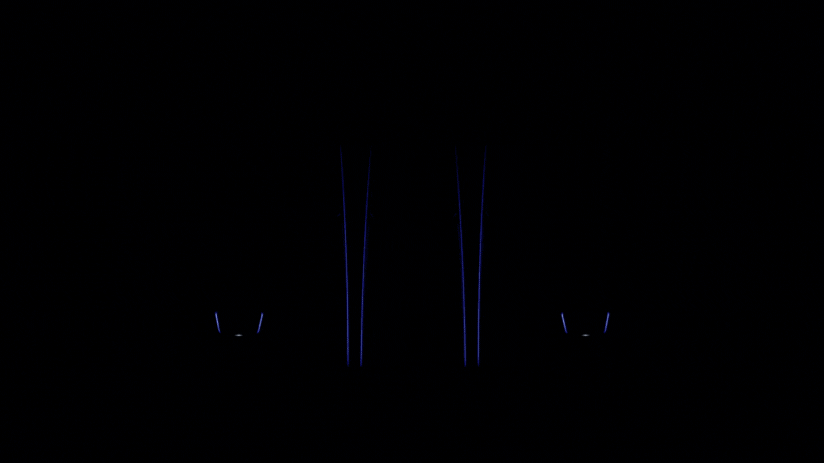How to fix a SIM card registration error on your phone

If your phone displays a “SIM card registration failed” message, it means that your phone isn’t able to successfully read the data it needs from the SIM card to communicate with our mobile network. This can happen for different reasons, including damage to your device, but if you haven’t dropped your phone recently then chances are it’s just some dust from your pocket.
To fix the error, turn off your phone and remove the SIM card tray from your device, then wipe the SIM card down with a dry, clean cloth. If there’s dust and debris inside the SIM card slot, gently blowing some air into it can dislodge any dust and debris that’s getting in the way. If it still doesn’t work, it’s worth trying the SIM in a different phone to determine whether it’s your SIM or your phone that needs a closer look.
Need a new SIM card?
If you end up needing a new SIM card, that’s a straightforward fix as well. If your SIM is faulty, lost or stolen, you can request a replacement SIM card using the My Telstra app on your phone or through the My Telstra website if you’re on a computer. Check out or support page to see how you can get a new SIM card.
If you’re able, you can also visit your local Telstra store and request a replacement SIM for your existing number – it’s free, and our store staff should be able to sort you out then and there. If you do visit our stores, make sure you have some ID with you to prove your identity so you can easily request a new SIM and have your existing number transferred to it.
eSIM and 5G are the future
If you want an alternative fix for seeing “SIM card registration failed” on your phone, we have a suggestion for you: eSIM. An embedded SIM or eSIM is a rewriteable module that lives permanently inside your smartphone, and once you set it up using a QR code, we’ll connect you to the Telstra mobile network without requiring a physical SIM card in your device.
We show an eSIM symbol next to all the compatible devices that we sell. To get set up with an eSIM, you’ll need to request one through the My Telstra app on your phone.
And if it’s your phone that’s a bit long in the tooth, maybe it’s time to upgrade to 5G? Our latest and greatest 5G phones include all the latest bells and whistles, and we have Blue Tick options for superior voice coverage in rural and regional areas too.